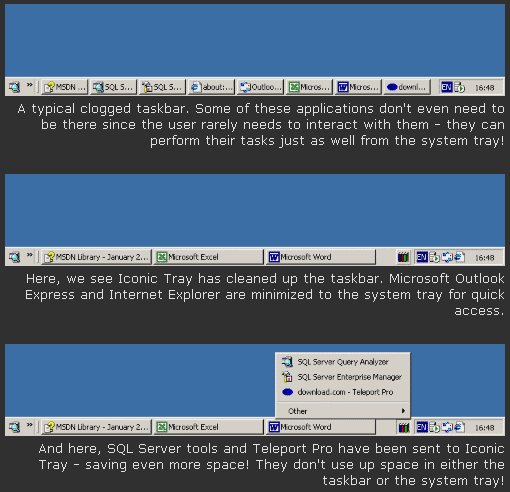Iconic Tray 1.21
Iconic Tray 1.21
This tiny utility lets you minimize any window either to the system tray, or to a special new tray (see image). This helps you keep your taskbar clean for often used apps. Minimizing can be carried out with mouse clicks and/or system-wide hotkeys.
Last update
30 Aug. 2003
Licence
Free to try |
$16.18
OS Support
Windows
Downloads
Total: 1,830 | Last week: 2
Ranking
#1542 in
System Tools
Publisher
Dnsoft Research Group
Screenshots of Iconic Tray
Iconic Tray Publisher's Description
Iconic Tray is a tiny utility which lets you minimize any window either to the system tray (notification area in Windows XP), or to a special new tray provided by Iconic Tray itself (see image). Whichever method you choose - bye bye those clogged up taskbars!
Iconic Tray is very useful to hide seldom used or background applications which occupy your taskbar and hinder quick switching among those you use most often. Moreover, minimized applications use less processor time and memory - your system performance may even increase!
Minimizing to the Iconic Tray and/or the system tray is easy: simply right-click (or middle-click) on the window's "Minimize" button. Anytime you want to view the minimized windows, just open the Iconic Tray icon to see a menu list - click on a window in the list and it's back on screen again. It really is that easy. Of course, if you had chosen to minimize to the system tray, just restore your window as you would any other tray icon.
As small as it is, Iconic Tray will do this job admirably - and what's more, it's simple to configure too. The icon for Iconic Tray can appear either as a small button next to the system tray, or as an icon in the system tray itself. The preferences dialog allows you to change all the default settings, plus, you can define system wide hotkeys to carry out all the functions mentioned above.
Iconic Tray is very useful to hide seldom used or background applications which occupy your taskbar and hinder quick switching among those you use most often. Moreover, minimized applications use less processor time and memory - your system performance may even increase!
Minimizing to the Iconic Tray and/or the system tray is easy: simply right-click (or middle-click) on the window's "Minimize" button. Anytime you want to view the minimized windows, just open the Iconic Tray icon to see a menu list - click on a window in the list and it's back on screen again. It really is that easy. Of course, if you had chosen to minimize to the system tray, just restore your window as you would any other tray icon.
As small as it is, Iconic Tray will do this job admirably - and what's more, it's simple to configure too. The icon for Iconic Tray can appear either as a small button next to the system tray, or as an icon in the system tray itself. The preferences dialog allows you to change all the default settings, plus, you can define system wide hotkeys to carry out all the functions mentioned above.
What's New in Version 1.21 of Iconic Tray
Fixed: Sometimes (very rarely) Iconic Tray locks taskbar.
Look for Similar Items by Category
Feedback
- If you need help or have a question, contact us
- Would you like to update this product info?
- Is there any feedback you would like to provide? Click here
Popular Downloads
-
 Kundli
4.5
Kundli
4.5
-
 Macromedia Flash 8
8.0
Macromedia Flash 8
8.0
-
 Cool Edit Pro
2.1.3097.0
Cool Edit Pro
2.1.3097.0
-
 Cheat Engine
6.8.1
Cheat Engine
6.8.1
-
 Hill Climb Racing
1.0
Hill Climb Racing
1.0
-
 Grand Theft Auto: Vice City
1.0
Grand Theft Auto: Vice City
1.0
-
 C-Free
5.0
C-Free
5.0
-
 Iggle Pop
1.0
Iggle Pop
1.0
-
 Windows XP Service Pack 3
Build...
Windows XP Service Pack 3
Build...
-
 Ulead Video Studio Plus
11
Ulead Video Studio Plus
11
-
 AtomTime Pro
3.1d
AtomTime Pro
3.1d
-
 Netcut
2.1.4
Netcut
2.1.4
-
 Grand Auto Adventure
1.0
Grand Auto Adventure
1.0
-
 Zuma Deluxe
1.0
Zuma Deluxe
1.0
-
 Minecraft
1.10.2
Minecraft
1.10.2
-
 Horizon
2.9.0.0
Horizon
2.9.0.0
-
 Vidnoz AI
1.0.0
Vidnoz AI
1.0.0
-
 Auto-Tune Evo VST
6.0.9.2
Auto-Tune Evo VST
6.0.9.2
-
 Euro Truck Simulator
1.3b
Euro Truck Simulator
1.3b
-
 Tom VPN
2.2.8
Tom VPN
2.2.8